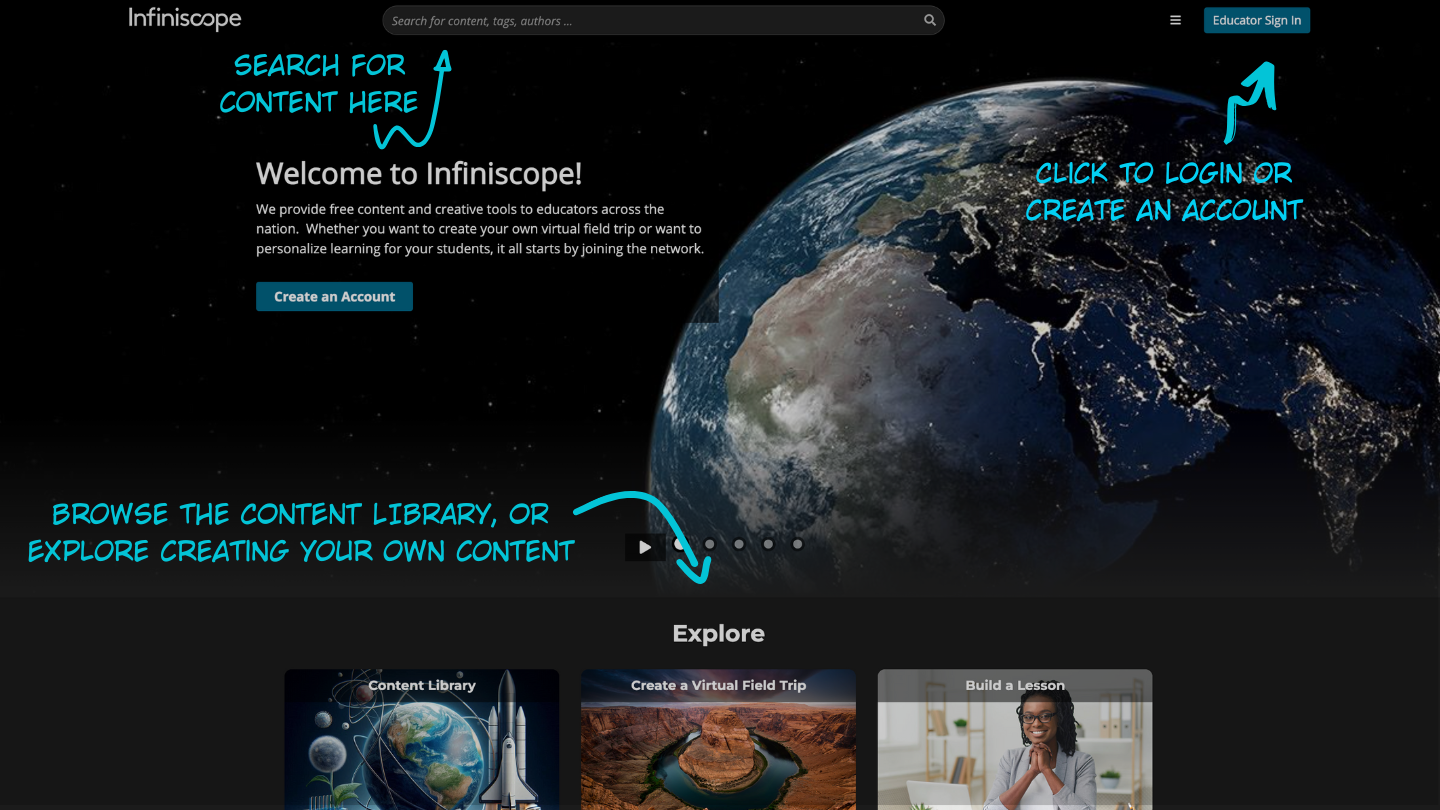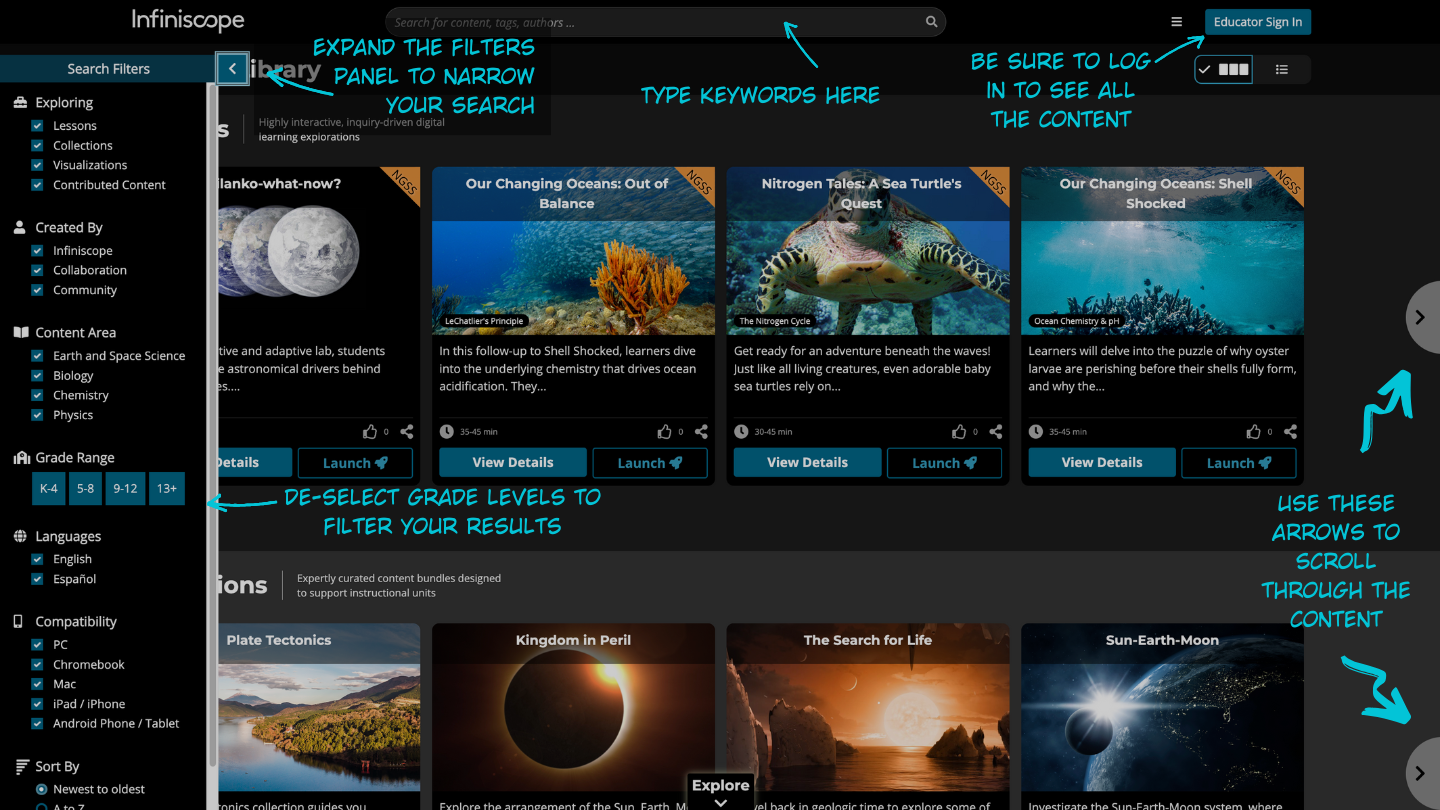Welcome to the Quick Start Guide!
In this guide we've included some basic information and navigation tips to get you acquainted with the Infiniscope website. There's so much more than what we've included here, but this is a great starting point especially if you're new to the network. This guide includes information on creating an account, exploring lessons, using the search function and accessing the Infiniscope community and creative tools.
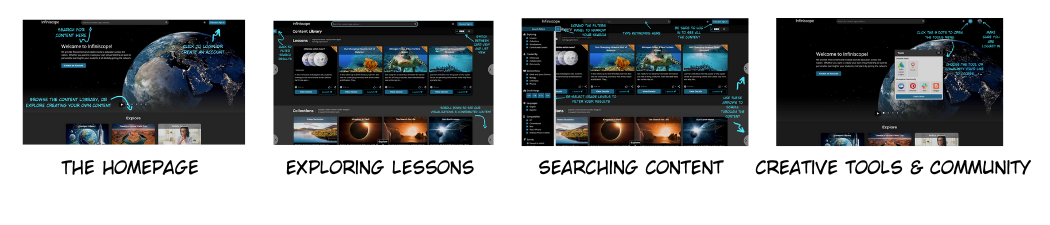
Why Create an Account?
Creating an account allows you to access additional features and tools to facilitate the use of Infiniscope learning experiences with your learners and allows you to create your own digital content. Specifically, it allows you to enroll your students in lessons to track progress, modify existing lessons, create your own lessons from scratch, create virtual tours to share with your learners, as well as access visualizations and contributed content.
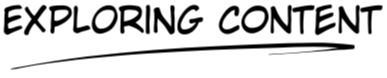
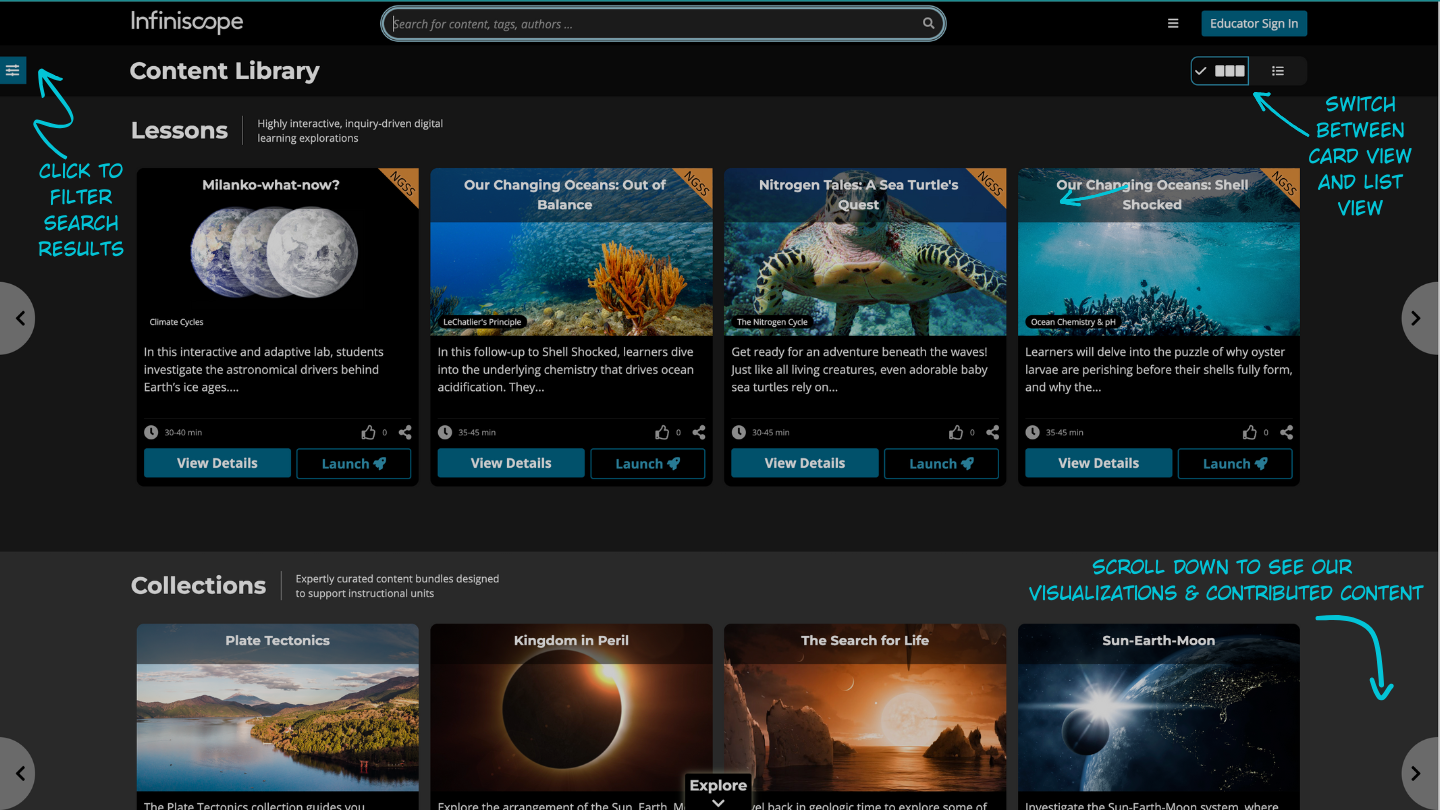
How Do I Browse the Content Library?
To browse the full catalog, place your cursor in the empty search bar at the top of the page and press enter or select “Content Library” from the Explore section of the homepage.
Where Can I Find Lesson Resources?
Click "View Details" to find information about the lesson. The resources will vary among lessons but generally include instructional objectives, learning outcomes, NGSS alignments and implementation guides. Be sure to check the left-hand panel on the details page for any downloadable resources.
What are the Different Content Types?
Lessons are digital learning experiences created by the Infiniscope team with the goal of teaching a particular science concept. While some prerequisite knowledge may be required, the adaptive pathways and real-time feedback help to guide students through the lesson and address misconceptions. These are publicly available and can be launched directly from the homepage.
Collections are groups of lessons or other content types that share a central theme.
Visualizations are the simulations and digital interactives that Infiniscope lessons are built around. We’ve removed the lesson content so that you can use them in new and different ways to meet the needs of your learners. Develop your own lesson using a visualization in our Simple Authoring tool or simply use it to demonstrate a concept. Visualizations can only be accessed when you are logged-in to your Infiniscope account.
Contributed content is content that has been created by one of our Infiniscope community members. Educators just like you who have created lessons for their classrooms and shared them with the wider community. All contributed content is reviewed prior to publishing. These lessons can only be accessed when you are logged-in to your Infiniscope account.

How Do the Search Filters Work?
When you first arrive at the search page, all content is visible because all search options are enabled. Simply expand the filter panel and de-select options to narrow your search.

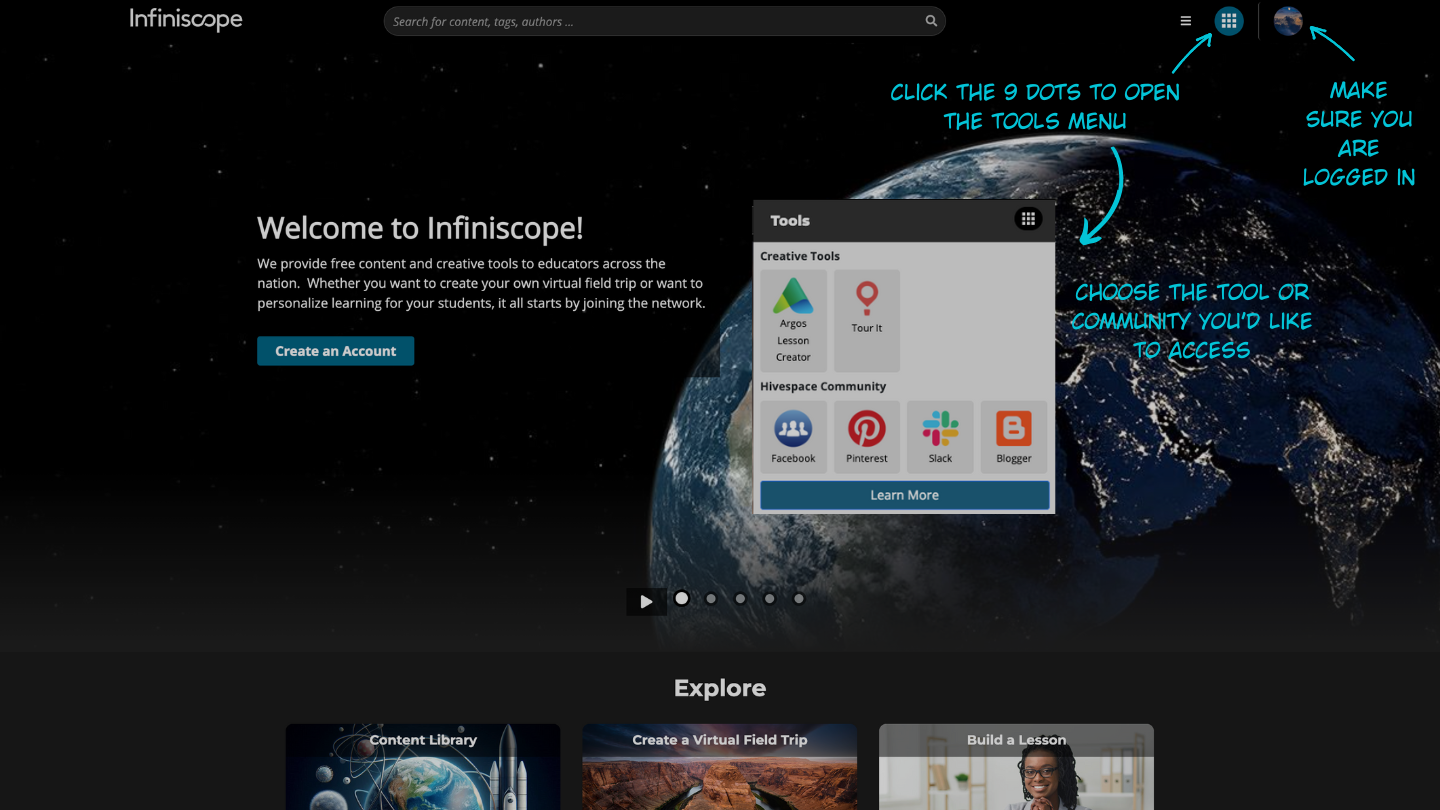
What are Creative Tools?
Creative tools are platforms that allow Infiniscope members to create their own digital content. With Tour It, you can create virtual tours that immerse your learners in place-based education. With Argos, you can access our Simple Authoring tool which allows you to create multi-media rich lessons and assessments with adaptive pathways and real-time feedback.
What is the Hivespace?
The Hivespace is how we affectionately refer to any and all of our Infiniscope community spaces. It’s where educators like you come together to share, collaborate, and co-create within the realm of digital education.
Where Can I Learn About Upcoming Events?
Our events page is accessible through the header menu which is opened by clicking on the icon with three stacked horizontal lines in the top right of the website.
For more information, you can explore the site or check out our YouTube channel. Better yet, head on over to one of our community spaces and get to know other members. If you have a specific question, feel free to drop us a line by filling out the contact form.